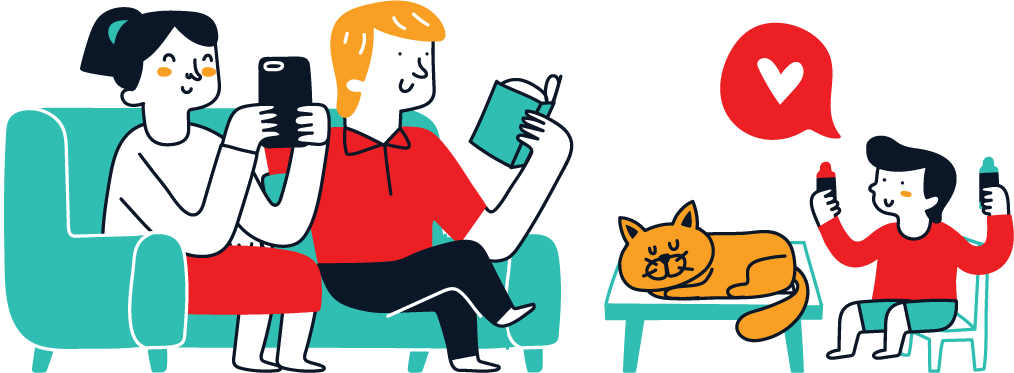What is a Command Prompt?
A command prompt is a text-based user interface that allows users to interact with their computer’s operating system or specific programs. It is essentially an input field where commands are typed, prompting the computer to execute specific tasks. The command prompt usually consists of a brief text string followed by a blinking cursor, indicating that the system is ready to accept a command.
The Evolution of Command-Line Interfaces (CLI)
Command-line interfaces were the standard mode of interaction with computers from the inception of computing until the 1980s. Early operating systems like MS-DOS and Unix relied heavily on CLIs, where users typed commands to perform tasks such as file manipulation, system management, and software execution.
In modern computing, graphical user interfaces (GUIs) have largely replaced CLIs for everyday tasks. However, command prompts remain essential, especially for administrative functions and tasks that require precise control over the operating system. The command prompt is particularly important in systems like Windows and Linux, where it offers powerful tools for advanced users.
The Command Prompt in Windows
In Windows, the command prompt is represented by the executable program cmd.exe. This command-line interpreter allows users to execute batch files or enter commands directly to perform various system-level tasks. The Windows Command Processor interprets and executes these commands, enabling users to manage files, automate tasks, and troubleshoot issues that may not be accessible through the GUI.
Basic Command Prompts for Navigation
Understanding basic command prompts is crucial for navigating the file system and managing files and directories. Here are some fundamental commands:
cd(Change Directory): This command changes the current directory to another directory specified by the user.plaintextC:\>cd applications
This command changes the current directory to the “applications” directory.
dir(Directory Listing): This command lists all the files and subdirectories within the current directory.plaintextC:\applications>dir
This lists the contents of the “applications” directory.
cd..(Move Up One Level): This command moves the current directory up one level in the directory hierarchy.plaintextC:\applications>cd..
This moves the directory back to “C:”.
md(Make Directory): This command creates a new directory.plaintextC:\>md newfolder
This creates a directory named “newfolder” in the current directory.
rd(Remove Directory): This command deletes a directory.plaintextC:\>rd newfolder
This removes the “newfolder” directory.
Working with Files and Directories
The command prompt allows users to create, rename, and delete files and directories with precision:
- Creating Files: Users can create files using text editors or commands like
echoto quickly generate files.plaintextC:\>echo Hello World > hello.txt
This command creates a file named “hello.txt” containing the text “Hello World”.
- Renaming Files: The
renameorrencommand is used to rename files.plaintextC:\>ren hello.txt greetings.txt
This renames “hello.txt” to “greetings.txt”.
- Deleting Files: The
delcommand is used to delete files.plaintextC:\>del greetings.txt
This deletes the “greetings.txt” file.
- Creating Directories: The
mdcommand creates new directories, as demonstrated earlier. - Renaming Directories: Directories can be renamed using the same
rencommand.plaintextC:\>ren oldfolder newfolder
This renames “oldfolder” to “newfolder”.
- Deleting Directories: The
rdcommand removes directories, as shown earlier.
CMD vs. Linux Command Line Interface (CLI)
Although CMD and Linux CLI serve similar purposes, they differ in several key aspects:
- Operating System: CMD is specific to Windows, while Linux CLI is used in various Linux distributions.
- Syntax: The syntax for commands in CMD and Linux CLI can vary significantly, although some commands are similar.
- Package Management: Linux CLI often includes package managers like
aptoryumfor software installation, which CMD lacks. - Shells: CMD uses the Windows Command Processor, while Linux CLI typically uses shells like
bashorzsh. - Scripting: Both environments support scripting, but the scripting languages and syntax differ.
Conclusion
The command prompt remains a powerful tool for users who require direct interaction with the operating system.The command prompt remains a powerful tool for users who require direct interaction with the operating system. Despite the dominance of graphical interfaces, understanding the command prompt can unlock advanced functionality and provide greater control over system operations. Whether you’re navigating directories, managing files, or automating tasks, the command prompt is an invaluable resource for both novice and experienced users alike.