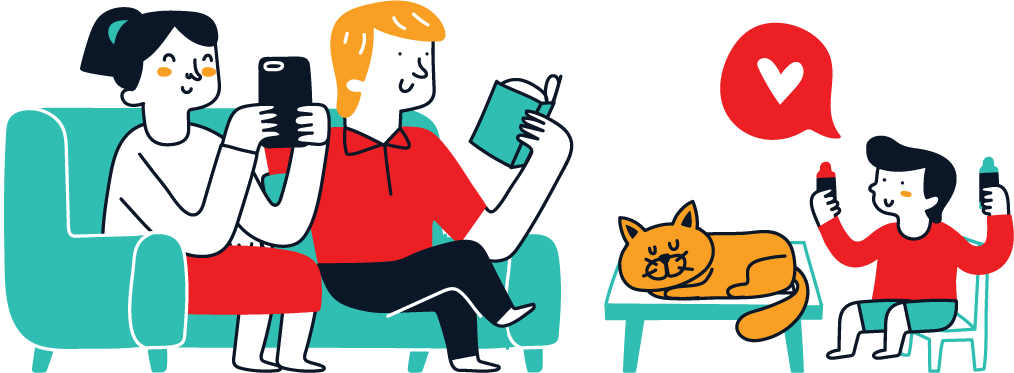Logitech Unifying Software: Connect and Customize with Ease
The Logitech Unifying Software lets you connect up to six Logitech wireless devices (mice or keyboards) with one tiny USB receiver.
It simplifies the experience by allowing multiple devices to connect seamlessly, making it perfect for users on the go or those managing multiple workspaces.
With Logi Options+, you can personalize these devices even further. In this article, we’ll explore how this software works, its benefits, and answer common questions.
Also Read: https://www.logitech.com/en-us/resource-center/
Table of Contents
- What is Logitech Unifying Software?
- Key Features and Benefits
- How to Set Up and Use Logitech Unifying Software
- Logi Options+: Customization at Your Fingertips
- Compatible Logitech Unifying Devices
- FAQs
What is Logitech Unifying Software?
The Logitech Unifying Software is a program that allows users to connect and manage up to six Logitech wireless devices with one small USB receiver. Instead of needing a separate USB receiver for each device, this software lets you use just one receiver for multiple devices.
Using just one USB receiver has many benefits:
- Saves USB ports.
- Allows easy setup across various locations.
- Reduces the need for multiple receivers and cables.
Key Features and Benefits
Connect up to Six Devices
One of the primary benefits is the ability to connect up to six Logitech Unifying devices to one USB receiver. This feature is ideal for those who use both a mouse and keyboard or have multiple workstations.
Reliable Wireless Connection
The Unifying receiver provides a reliable connection range of up to 10 meters (33 feet), ensuring smooth communication with connected devices. This is especially helpful for users working in larger spaces or needing flexible desk setups.
Portable and Convenient
The small size of the Unifying USB receiver means you can keep it plugged into your laptop or PC without it getting in the way. For people who travel frequently or work between different locations, this feature allows easy mobility without carrying multiple devices.
Easy Management with Logi Options+
Logi Options+ is Logitech’s customization app that works alongside the Unifying Software. This app allows you to personalize the settings of your Logitech devices, making it easier to work efficiently.
How to Set Up and Use Logitech Unifying Software
Setting up the Unifying Software is easy. Here’s how you can get started:
Step 1: Install the Software
Download the Logitech Unifying Software from the official Logitech website. Follow the installation instructions.
Step 2: Plug in the Unifying Receiver
Insert the USB receiver into a free USB port on your computer.
Step 3: Connect Devices
Once the software is open, turn on your Logitech device and follow the on-screen instructions to pair it with the receiver.
Step 4: Add More Devices
To add more devices, repeat the steps above for each one. You can pair up to six compatible devices to a single receiver.
Logi Options+: Customization at Your Fingertips
The Logi Options+ app is a valuable addition to the Unifying Software. With this app, you can:
- Customize Buttons and Functions: Assign specific functions to buttons on your mouse or keyboard to improve workflow.
- Create Profiles for Different Apps: Have different setups for various programs, allowing for a tailored experience.
- Adjust Pointer Speed: Easily change the speed of your mouse pointer.
Key Advantages of Logi Options+
- Boost Productivity: With customized settings, you can complete tasks more efficiently.
- Easier Device Control: Manage your Logitech Unifying devices in one place.
- Seamless Transition: Move between workspaces with settings that adapt to different needs.
Compatible Logitech Unifying Devices
The Logitech Unifying receiver supports a wide range of devices, including:
- Mice: Logitech M325, M510, and MX series.
- Keyboards: Logitech K360, K400 Plus, and K780.
- Combo Sets: Logitech MK270, MK345, and MK540.
To check if your device is compatible, look for the Unifying symbol (an orange star symbol) on the device or packaging.
Also Read: https://www.logitech.com/en-us/resource-center/
FAQs
1. What devices can I connect with Logitech Unifying Software?
You can connect any Logitech Unifying-compatible wireless device, including mice and keyboards. Look for the orange Unifying logo on the device packaging.
2. Can I use Logitech Unifying Software on multiple computers?
Yes, you can use the same receiver to connect your devices across multiple computers. However, you may need to download the Unifying Software on each device.
3. Does Logi Options+ work with all Logitech devices?
Logi Options+ supports many Logitech devices but check compatibility on the Logitech website for the latest list.
4. What is the range of the Logitech Unifying receiver?
The receiver has a range of up to 10 meters (33 feet), though this may vary depending on interference.
5. How many devices can I connect to one Unifying receiver?
You can connect up to six Logitech devices to a single Unifying receiver.