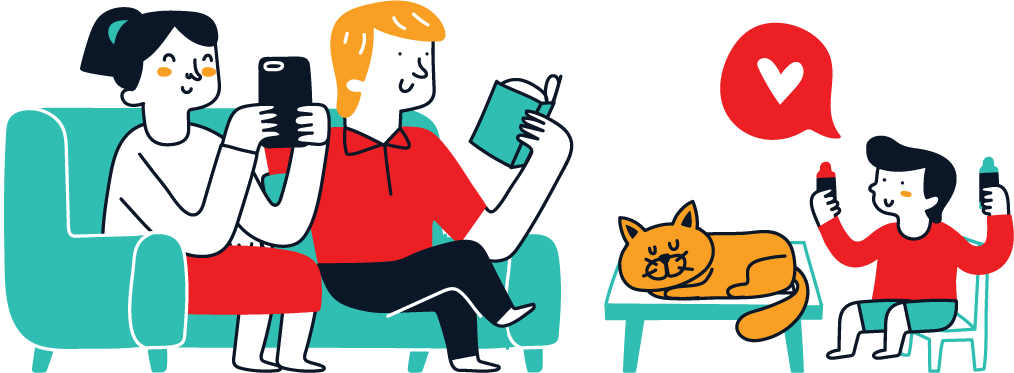A Step-by-Step Guide to Installing Python in a Singularity Container Sandbox
When working in high-performance computing (HPC) environments or cloud-based platforms, Singularity is a favored container technology due to its security and performance advantages, especially in multi-user systems. It’s commonly used to encapsulate complex environments and software stacks, such as Python and its dependencies. In this guide, we will walk you through the process of installing Python within a Singularity container sandbox.
What is Singularity?
Singularity is a container platform primarily designed for scientific and HPC environments. Unlike Docker, Singularity allows users to run containers as non-root, which is crucial in shared computing environments. Singularity containers are portable and reproducible, meaning you can move them between systems with ease, ensuring that your applications behave the same way regardless of where they’re run.
Why Use a Singularity Container Sandbox?
A sandbox in Singularity is a writable directory that functions as a container image. It allows you to install and configure software within the container as if you were working in a regular Linux environment. This feature is particularly useful during development when you need to make changes or install additional software frequently. After everything is set up, the sandbox can be converted into a read-only Singularity image (SIF) for deployment.
Prerequisites
Before starting, ensure you have the following:
- A working installation of Singularity (version 3.x or higher).
- Root or sudo access on your system.
- Internet access for downloading Python and other dependencies.
Step 1: Create a Singularity Base Image
To begin, we need to create a base Singularity container. We will use an existing Linux distribution image from the Singularity Hub or Docker Hub.
bash
singularity build --sandbox python_sandbox docker://ubuntu:20.04
This command creates a sandbox directory named python_sandbox using the Ubuntu 20.04 image from Docker Hub.
Step 2: Enter the Sandbox Environment
Once the base image is ready, you can enter the sandbox environment using the shell command:
bash
singularity shell --writable python_sandbox
The --writable flag allows you to make changes within the container, such as installing software.
Step 3: Install Python
Now that you’re inside the sandbox environment, it’s time to install Python. First, update the package list and install Python using the package manager.
bash
apt-get update
apt-get install -y python3 python3-pip
This command installs Python 3 and Pip (Python’s package manager). You can verify the installation by running:
bash
python3 --version
pip3 --version
Step 4: Customize Your Python Environment
At this point, you can customize your Python environment as needed. For example, you might want to install additional packages using Pip.
bash
pip3 install numpy scipy pandas
These commands install popular Python libraries for scientific computing. You can also create virtual environments within the sandbox if you need isolated Python environments.
Step 5: (Optional) Install Additional Dependencies
If your Python project requires additional system dependencies (e.g., C libraries, database clients), you can install them as you would on a regular Linux system. For example, if you need PostgreSQL development files, you can install them with:
bash
apt-get install -y libpq-dev
Step 6: Exit and Test the Sandbox
Once you’ve installed all the necessary software, exit the sandbox environment by typing exit. You can now test your setup by re-entering the sandbox or by running a Python script inside the sandbox from your host system.
To run a Python script, use the following command:
bash
singularity exec python_sandbox python3 your_script.py
This command runs the specified Python script (your_script.py) inside the Singularity sandbox.
Step 7: Convert Sandbox to a Singularity Image (SIF)
If you’re satisfied with your sandbox setup and want to create a read-only image for distribution or deployment, you can convert the sandbox to a Singularity Image Format (SIF) file.
bash
singularity build python_container.sif python_sandbox
This command creates a python_container.sif file, which is a compressed, read-only image that can be easily distributed and run on other systems with Singularity installed.
Troubleshooting Tips
- Permission Errors: If you encounter permission errors while installing software, make sure you’re running the container with the
--writableflag and that you have the necessary sudo privileges. - Missing Packages: If a Python package installation fails, check if the package has system dependencies that need to be installed first (e.g., C libraries).
- Version Conflicts: If you face issues with conflicting package versions, consider using Python virtual environments within the sandbox to isolate dependencies.
Conclusion
Installing Python in a Singularity container sandbox is a powerful way to ensure a consistent and reproducible environment for your projects. The sandbox approach provides flexibility during the development phase, allowing you to make changes and test configurations before finalizing your setup. Once everything is configured, you can easily convert the sandbox into a deployable Singularity image. This guide should serve as a foundational reference to get you started with Singularity and Python, whether for HPC environments or other containerized applications.
By following these steps, you’ve successfully created a Python environment within a Singularity container, giving you the benefits of containerization while maintaining the flexibility needed for development. Happy coding!