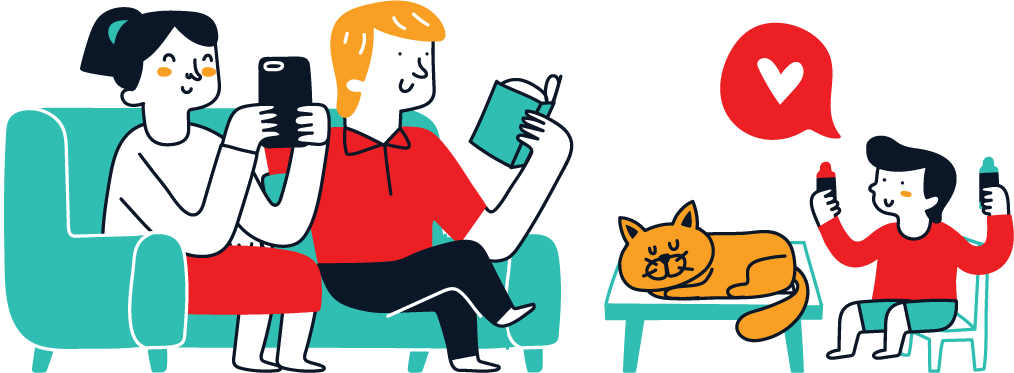In The Sims 4
In The Sims 4, creating the perfect home often requires a bit of creativity and flexibility in object placement. The standard build mode grid can sometimes limit where you can place items, making it challenging to achieve your desired design. Fortunately, the “bb.moveobjects” cheat allows for more precise and imaginative placements. Here’s a step-by-step guide on how to use this powerful tool to enhance your building experience.
Activating the Cheat Console
Before you can use the “bb.moveobjects” cheat, you need to activate the cheat console:
- Open the Cheat Console:
- PC: Press
Ctrl + Shift + C. - Mac: Press
Command + Shift + C. - Console (PS4/Xbox): Press
L1 + L2 + R1 + R2(PlayStation) orLB + LT + RB + RT(Xbox) simultaneously.
- PC: Press
- Enter Cheat Mode: Type
testingcheats trueand pressEnter. This enables the use of cheats in your game.
Enabling BB Moveobjects
Once the cheat console is open and cheats are enabled, you can activate the “bb.moveobjects” cheat:
- Type the Cheat: In the cheat console, type
bb.moveobjects onand pressEnter. - Confirmation: You should see a message confirming that the cheat is enabled.
Using BB Moveobjects
With the cheat enabled, you can now place objects freely within your lot:
- Select an Object: Enter Build/Buy mode by pressing
F2or selecting the Build/Buy icon. - Move the Object: Choose the object you want to place. You’ll notice that you can now move it anywhere, regardless of the grid restrictions.
- Fine-Tune Placement:
- Alt Key: Hold down the
Altkey while placing an object to move it freely without snapping to the grid. - Keyboard Arrows: Use the arrow keys to make small adjustments to the object’s position.
- 9 and 0 Keys: Press
9to raise the object and0to lower it, allowing for vertical adjustments.
- Alt Key: Hold down the
Tips for Using BB Moveobjects
- Precision Placement: Combine
Altwith the keyboard arrows for fine-tuned positioning, which is particularly useful for intricate designs or fitting items into tight spaces. - Layering Objects: Use the cheat to layer objects on top of each other or create complex arrangements that would be impossible with grid snapping.
- Testing Interactions: After placing objects, always test Sims’ interactions with them. While the cheat allows creative placements, some configurations might block paths or make objects unusable.
- Disable the Cheat: To turn off the cheat, open the cheat console again, type
bb.moveobjects off, and pressEnter.
Creative Uses for BB Moveobjects
- Decorative Detailing: Create detailed decorative elements by combining smaller objects. For example, make custom shelving units by placing books, plants, and other items closely together.
- Unique Furniture Arrangements: Position furniture at angles or in configurations that aren’t possible with the grid, giving your rooms a more natural and lived-in feel.
- Custom Landscaping: Design intricate garden layouts by placing plants, rocks, and other outdoor items precisely where you want them.
Conclusion
The “bb.moveobjects” cheat in The Sims 4 is a powerful tool for builders and decorators looking to push the boundaries of the game’s object placement. By enabling this cheat, you can create more realistic and visually appealing environments that reflect your unique style. Whether you’re aiming for a cluttered, cozy home or a sleek, modern space, “bb.moveobjects” gives you the freedom to bring your vision to life. Happy building!